
What are AI Meeting Assistants?
With the exponential rise and variety of generative artificial intelligence (AI) and large language models (LLM), tools like otter.ai and read.ai are making their way into video conference meetings as “AI meeting assistants,” doing everything from recording in-meeting transcripts and video, capturing screenshots, generating a click-able list of keywords that summarize the meeting, drafting a detailed meeting outline, and allowing for interactions with the generated meeting content.
In basic terms, a user can create an account, then share the meeting link with the tool by pasting it into a URL field. The tool will then enter the meeting as a user, record the meeting without the permission of the host or other participants, and provide the services above to the account holder, as well as a shareable web link to allow others to access the content.

A Note About Teaching and Learning with AI Meeting Assistants
While AI Meeting Assistants offer promise for streamlined and interactive extensions of the virtual learning experience, we are obligated to observe strict privacy, security, and accessibility practices. This page will remain updated with the latest guidance from the CSU Chancellor’s Office, but the CSU Virtual Learning Student Privacy Rights apply to AI Meeting Assistants in the virtual classroom. The document clearly states that students have a right to not have their class participation (comments, questions, likeness, etc.) recorded or shared.
Tips & Guidelines for Using AI Meeting Assistants
Tip #1: Be transparent about using the tool with your meeting participants
If you are using the tool, communicate to participants: the tool you are using, why you are using this tool, what the tool is doing, and how content will be used and/or distributed. It’s strongly recommended that you obtain their permission to be recorded if you are using the tool’s recording capabilities.
Tip #2: Be transparent about your expectations and preferences regarding the ability for participants to have their own AI assistants join meetings
If one or more participants are allowed to have their AI assistants join the meeting, assume that meeting information and participation will be recorded and possibly shared, so act accordingly.
Tip #3: As a meeting host, you have the ability to remove an AI meeting assistant from a meeting
Here are quick steps for removing a participant from a Zoom meeting via the Participants screen:
- Click the Participants button at the bottom of the Zoom meeting window
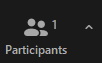
- Click the ellipses button to the right of the participants (AI meeting assistant) that you would like to remove
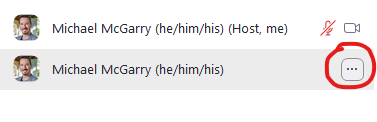
- Click the Remove option

Tip #4: Use Zoom’s built-in security settings when scheduling your meetings if you want to restrict AI Meeting Assistants
Zoom has several security options available when scheduling a meeting:
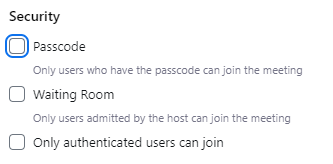
- The Passcode setting will require participants to enter a passcode when joining the meeting.
AI meeting assistants will not be able to bypass this security measure. - The Waiting Room option will place participants in a waiting room when joining the meeting and you, as the host, will need to admit them.
AI meeting assistants will be able to join the waiting room just like your other meeting participants, but you will have the option to remove them from the waiting room and prevent them from joining the meeting. - The Only authenticated users can join option will require participants to sign in to their CSUEB Zoom account in order to join the meeting. This is the most restrictive security setting in general. It’s important not to use this option if you have participants joining your meeting who are not staff, faculty, or students at CSUEB.
AI meeting assistants will not be able to bypass this security measure.
Tip #5: Test AI responsibly
AI continues to develop and find applications in higher education. One of the best ways to prepare, adapt, and even transform practices is to experiment with some of these tools in low-stakes settings. For example, rather than use an AI Assistant in a class that you teach, consider trying it in a meeting with friends or colleagues who are open to testing it with you. Testing the tool in an appropriate setting will help you understand its benefits and limitations, will help you ask and answer better questions, and help you prepare for the next wave of change.
Questions & Resources
- CSUEB Information Security Policy
- FERPA – CSUEB
- FERPA Considerations for Teaching
- Academic Senate of The California State University Resolution “Renewing the Call for a Working Group on Artificial Intelligence (AI) in Higher Education” (Rev. 2023)
- Zoom Session Recording and Privacy Considerations
- Otter.ai’s Privacy Policy
- Read.ai’s Privacy Policy