Go to https://www.csueastbay.edu/netid and select “Activate your NetID”:
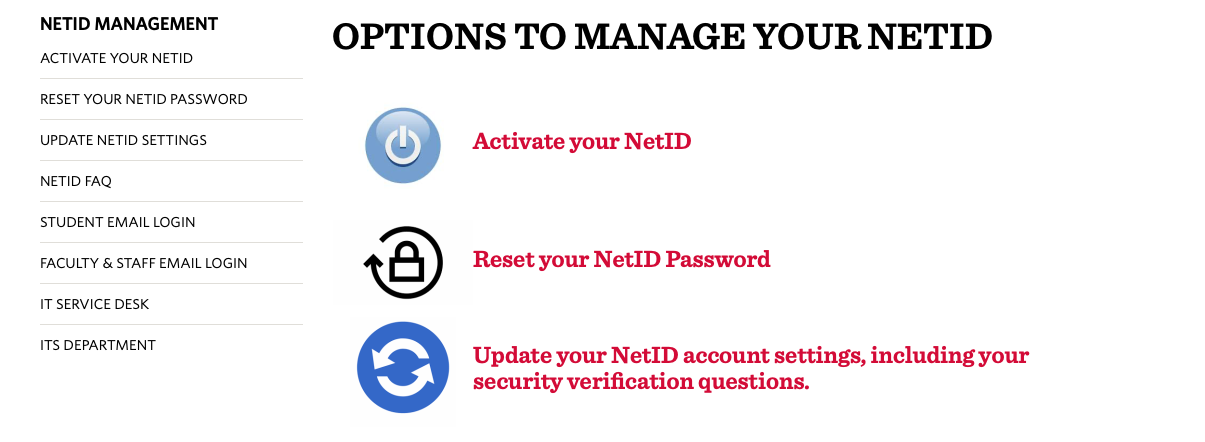
Enter your “Last Name” and “NetID”, as provided by the University, and click “Submit” to proceed:
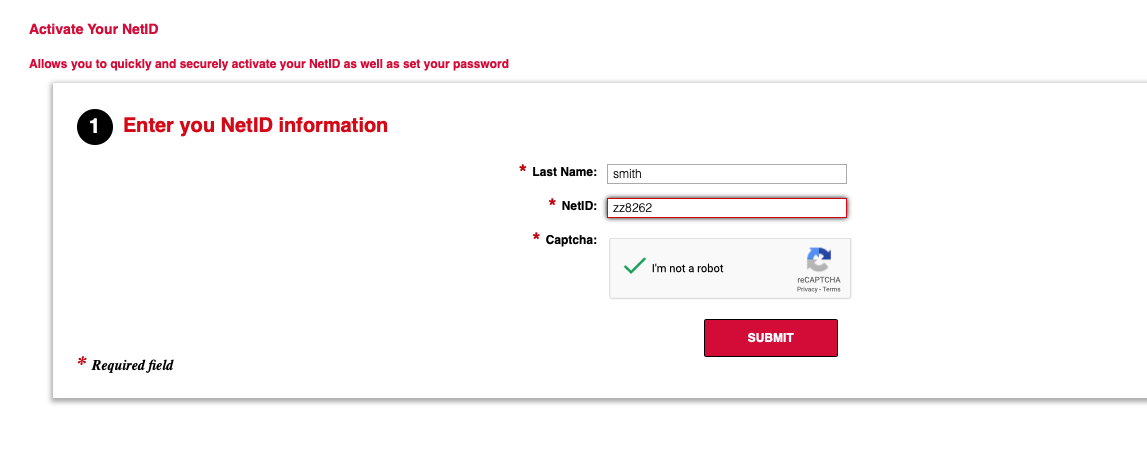
Click “Accept” in Step 2 (Review and accept terms of use) to proceed to step 3 (User Details):

Click “Next” in step 3 (User Details) to proceed to step 4 (Manager secret questions):

Answer three security questions and answers in step 4 (Manager secret questions). Click the “pencil” icon to see all question options from the pull down. Click “submit to proceed to step 5 (see note):
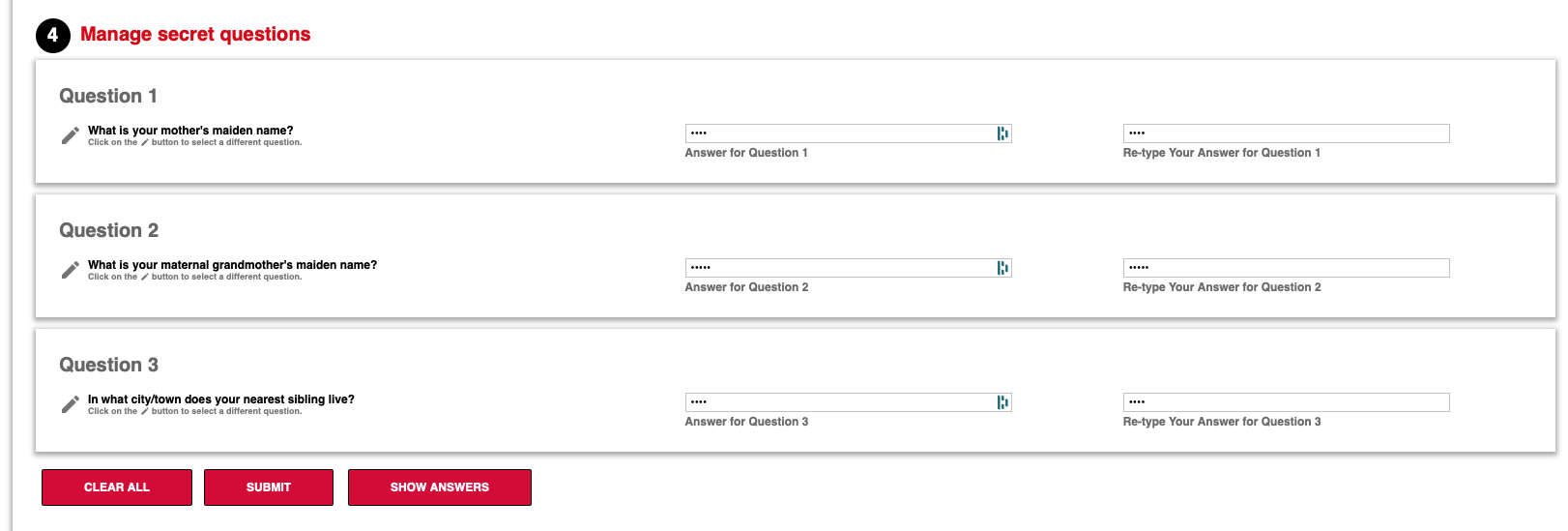
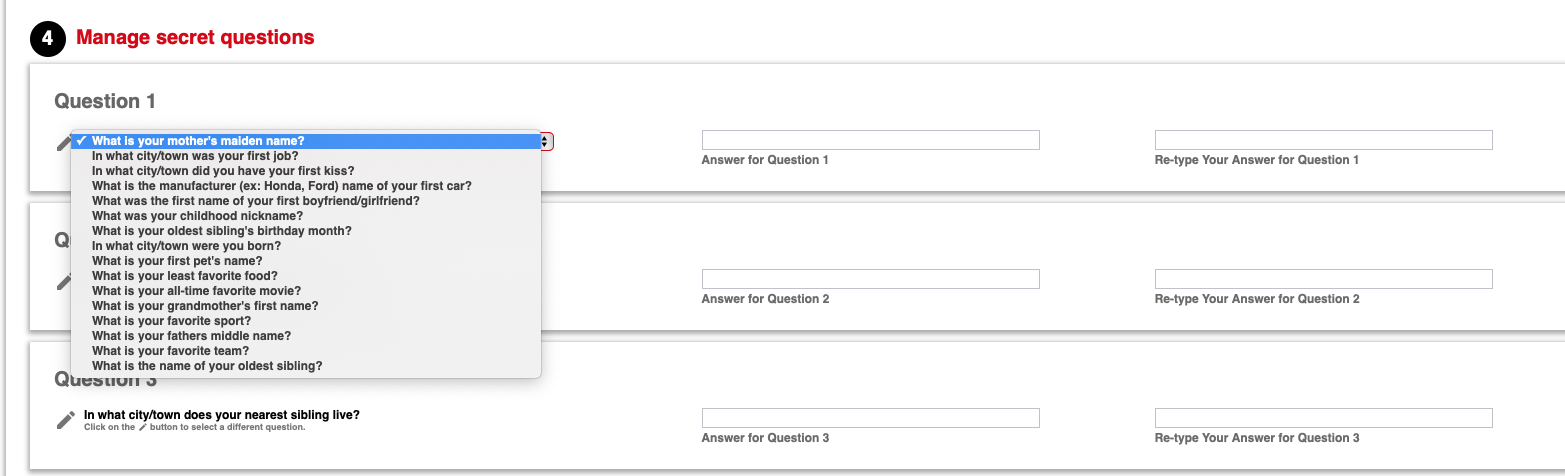
Input your “Home Email”, if not present, and “Mobile Phone” then click “submit” to proceed:

Click “Close” to proceed to step 6 (create and confirm your new password):
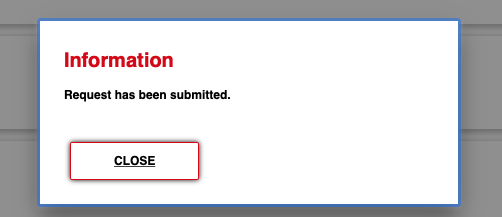
Enter your password twice and click “Reset Password”.



Click “OK” and this completes your activation process.
ATTENTION: In order to protect CSUEB accounts, all users need to sign up for 2-step authentication - DUO MFA.
Enroll in Duo now HERE. This is in addition to activating your NetID.